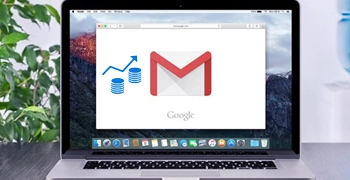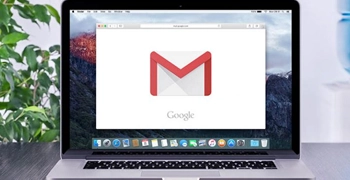I just feel glad to use this software for its Gmail migration help. I recently used this software, and it solved all the problems that I was facing regarding Gmail account migration. I had never seen such an amazing tool like this before.
SoftTweak
Gmail Migration Software
Migrate Gmail Account Emails to Several Desktop and Cloud Based Applications
- Automated tool to migrate Gmail emails using account credentials.
- Facility to select required folders for Gmail account migration.
- Several advance filters to migrate Gmail account emails accordingly.
- Gmail migration software has 35+ saving options to migrate Gmail emails.
- Extract email addresses and attachments separately from Gmail accounts.
- Delete Gmail attachments to free up quota space and improve performance.
- Various file naming options to rename resultant emails and documents.
- Migrate Gmail mailbox folders to default source folders of source accounts.
- Select a specific destination path to store Gmail exported emails.
- Preserves original folder structure and email attributes and properties.