How to Send an Emails as an Attachments in Gmail?
Are you worried about how to send an emails as an attachments in Gmail? If yes, then no need to bother anymore, here we are discussing a best solution – send/forward emails as attachments in Gmail.
Google has updated a new feature to Gmail that permits you to forward an existing email, or multiple emails, as attachments. This lets the recipient open the attached email and view it in its original form with full mail headers. So, Gmail users can attach emails to other mails without needing to download them first.
In this post, you will get complete solution of multiple problems regarding send emails as attachments in Gmail. Here we are giving full guidance with the step-by-step method to send emails as attachments in Gmail in a well-precise way.
How to Send Emails as Attachments in Gmail Account
Step 1. Sign in to your Gmail account properly.
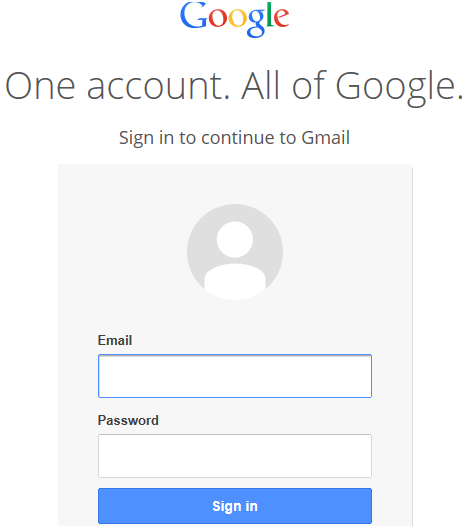
Step 2. Now, compose a new mail using the “compose” button and choose the emails you would like to attach in the email you’re composing right now.
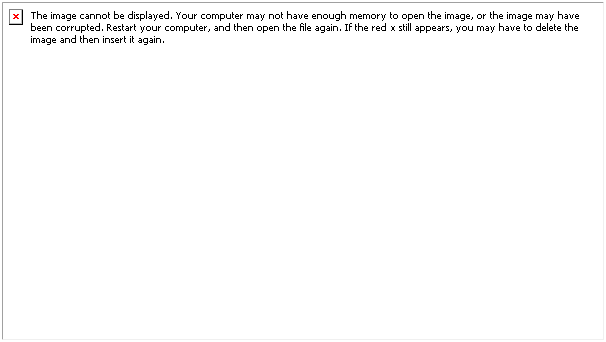
Step 3. Then, Drag the selected emails and drop them on the Gmail compose window as you can see in the below image.
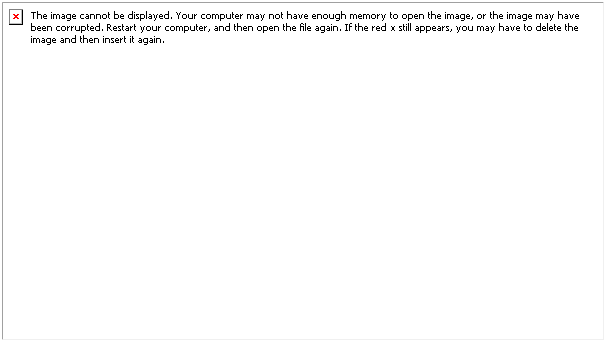
Direct Forward Email as Attachments on Gmail Account without Download
If you want to forward multiple emails as an attachment in Gmail account? Then, don’t need to worry, here we will explain the complete step-by-step process to forward emails as attachments in Gmail in a well-precise way.
Step 1. Now, selected emails will now show as attachments on the compose screen. Then, you can choose the emails and tab the “Forward as attachment” option that shows when you click the vertical three dots icon.
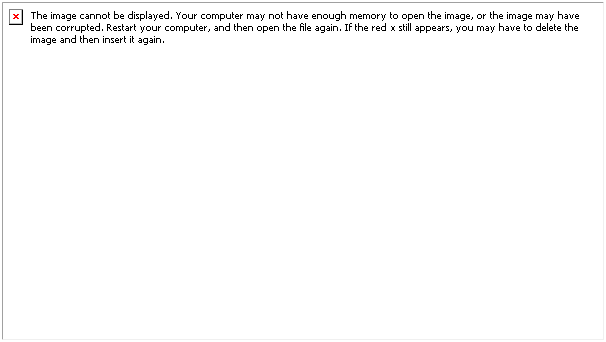
Step 2. If any case, you’re wondering how the attached emails look at the recipient’s end, take a look at the image below.
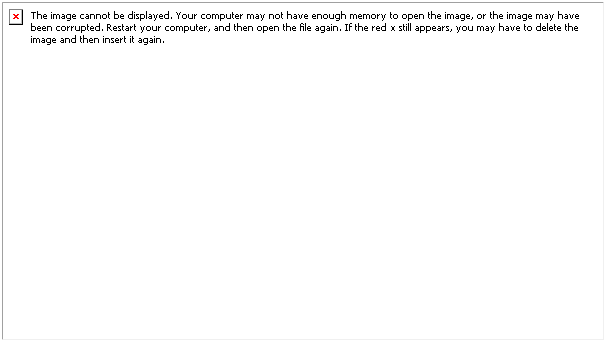
So, that was our quick and simple method to let you know how to send an emails as an attachments in Gmail. I hope you got here a reliable solution for your question.
How Gmail Attachments Update Helps You?
Gmail users can attach multiple emails and send emails to another email ID after this new release. And all of the emails are open as a .eml format. There is no limitation on the mail numbers to attach an email to another email in the Gmail account. Furthermore, once you click on the EML file, it will appear in the new window.
So, it becomes an easy to send numerous email attachments regarding a single topic in a specific mail to the designated recipients without downloading email attachments in Gmail.
The End Words
In this blog, we explained the method to send emails as attachments in Gmail without download. Here, we explained Google new updated feature in Gmail. Furthermore, it is one of the highly suggested and universal solutions to solve the task of “how to send an email as an attachment in Gmail account.

