How to Export Mac Mail Folders to Outlook? – Easy Tips and Tricks
Searching for a solution on how to export Mac Mail folders to Outlook and wondering if this platform change will be fine for you? If yes, then you have come to the right place. In this article post, we will discuss the difference between both of these email clients and the best possible solutions to convert MBOX to PST.
Some Related Queries
“I have been operating Apple Mail since 2010. So, I have a huge collection of email files in it. Now, I need those Mac Mail emails in my Windows Outlook platform, but when I searched on the internet, I found there is no direct solution which can switch emails from Apple Mail to Outlook. If anyone knows direct solutions, then please advise me as I do not have any idea about this. Please help!”
“I am looking for an absolute method to move Apple Mail folders to Windows Outlook. Have you any good idea to solve my query “how to export Mac Mail folders to Outlook? “Please Suggest me.
“I required to know that how do I move my Apple Mail data to Outlook for Windows. I have many Apple Mail emails and I want to convert their emails into Outlook PST format. I also request you to advise me which solution can be work with Windows 10 as I have Windows OS in my computer machine.”
These days, changing data files from one emailing platform to another is a difficult task, especially when you don’t want to lose your old data. Apple Mail and MS Outlook are two big and first choice email clients and users get confused about which is the best for our organization. Therefore, below we are explaining the main difference between these two mostly used email applications so that you can choose the best one.
Introduction to Apple Mail and Windows Outlook
Apple Mail (aka Mac Mail) – Apple Mail is the default email application on a Mac OS – Mac, MacBook, iPhone. The facility of this email application is that is not just work seamlessly but offers so many advanced and amazing features to manage emails organized on your Mac device. Through Apple Mail, we can write/send/receive/organize emails into folders using keyboard shortcuts and open it through IMAP or the web. It supports the MBOX file format.
Microsoft Outlook – The most famous and powerful personal email information manager application. It’s an email client that works under almost all platforms including Windows, Mac, Web, etc. It works well when it comes to send, receive, or manage emails. MS Outlook is a part of the MS office suite and can operate a stand-alone application. It supports the PST file format. Outlook provides various handy functions to easily use by users.
Reasons Why Users Switch Apple Mail to Outlook for Windows?
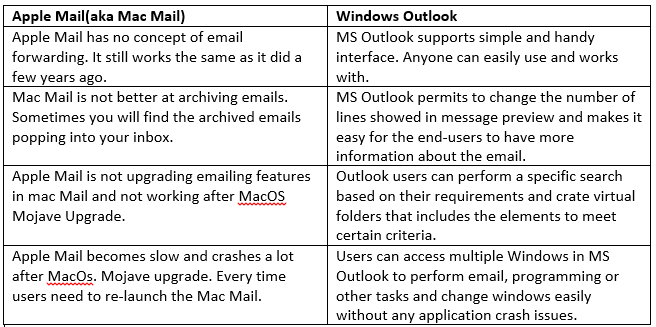
How to Export Mac Mail Folder to Outlook Manually?
There is no direct solution for this conversion process, the first reason being the different file formats supported by these two email applications. The approaches mentioned here are a long process where there is a requirement for four email applications namely; Apple Mail, Eudora, Outlook Express, and Microsoft Outlook, and this is only a manual method out to change Apple Mail emails to Outlook.
Stage 1. Import Mac Mail MBOX File
- Install and Launch the Apple Mail email program.
- Click on the File menu>> Import mailboxes.
- Then, select import data from the option and select the emails which you need to move. Now, press the Continue button.
- Now, Browse for the MBOX file in the desired path on your Mac machine. Choose the MBOX file and press continue.
- When the above steps finished. Click the Done button.
Stage 2. In Eudora Email Application
- In these steps, you need to install the Eudora application for Windows to create Apple Mail to Microsoft Outlook PST format file.
- Change the extension to .mbx.
For example, abc to abc .mbx.
Then, transfer the file (.mbx) to the Eudora directory in which all the Eudora mail files are saved, by default. (C: Documents and Settings/Application Data/Qualcomm/Eudora)
- Now, open the Eudora application. Double click on the abc.mbx file and close the application. This generates the MBOX file.
Stage 3. Import Emails to Outlook Express
- Install and Open Outlook Express email program
- Then, go to File tab >> Click on Import >> Click on Messages
- After this, choose Eudora from the list of email clients >> Hit on the Next button.
- Now, browse the abc.mbx file and choose it and press the OK button.
- Finally, press the Next button and click Finish.
Stage 4. Import Mailbox from Outlook Express to Windows Outlook
Now, the final steps are to synchronise the email data folders form Outlook Express to Windows Outlook.
- Run the Windows Outlook account where the files are to be imported.
- Then, choose the File menu>> Open>> Import >> Import and Export Wizard.
- Now, select the Import Internet Mail and Addresses. Tab the Next button.
- After that, from a list of options in the drop-down list, choose Outlook Express 6.x, 5.x, or Window Mail option.
- Now, make sure that the checkbox for Import Mail is kept checked and hit on the Next button.
Why Users Not Choose Manual Solutions?
The manual solutions that help in moving Apple Mail folders to Outlook PST files is not a good approach as it doesn’t guarantee 100% success. However, in a corporate environment, where the lots of MBOX files that have been migrated are more, this manual process would take quite long and affect the overall performances. As the manual solution is too long and time-consuming for that’s reasons every user looks for a reliable professional tool.
Some Serious Drawbacks:
- Requires complete technical knowledge to perform these manual techniques.
- The process is a lengthy and very time-consuming process.
- There are requires other applications to convert Apple Mail to Outlook.
- Chances of data loss and data corruption
To overcome the above challenges, users need to take the help of an automated solution i.e. MBOX to PST Converter tool. It is designed in such a way to move all data from Apple Mail to Outlook for Windows without any issues. It has a simple and easy interface, so both non-technical and technical users can easily use and understand the software working on how to export Mac Mail folders to Outlook without technical expert’s help.
Is there anyone who wants to convert the MBOX data file to PDF file format? If yes, then don’t worry, take the help of this MBOX to PDF Converter tool that helps you to save MBOX files to PDF Adobe document format with all details and attachments.

